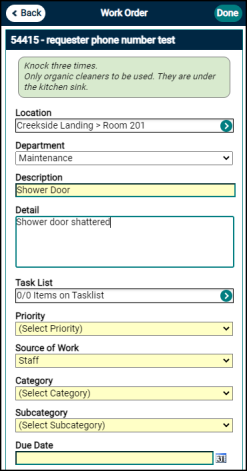Back to TheWorxHub for Senior Living Main Menu
Accepting a Request
Watch the Video Tutorial:
- From the Mobile Dashboard, tap Pending Requests.
- On the Pending Requests screen, locate the request you're ready to accept, then tap it to open Request Details.
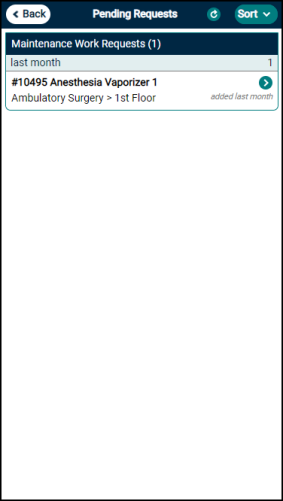
- On the Request Details screen, tap Accept to accept the request and open it as a new work order. *Note: You can also choose to reject the request from the Request Details screen. Tap Reject and add a note explaining the reason for the rejection in the Rejection Reason field, then tap Save.
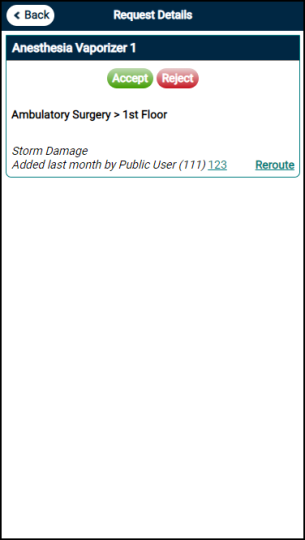
- On the Work Order screen, locate the fields for Priority, Source of Work, Category, and Subcategory. These fields must be completed before you can save the work order.
- Tap the Priority field to open the Priority pick list.
- Tap an option to choose the priority for the work order.
- Tap Done to add this to the work order. Repeat this procedure for Source of Work, Category, and Subcategory.
- Tap Back to return to Pending Requests.
- When you've made all the required choices, tap Save.